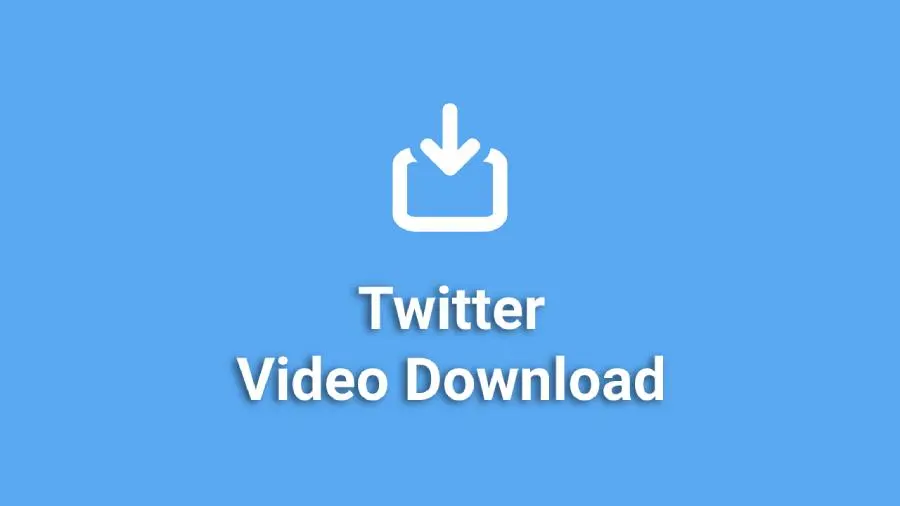
The social media industry is buzzing with trendy updates focused on the bird app buy out brawl with Elon Musk and the previous Twitter top executives officers. Twitter has evolved overtime to become a social media hub that creates memes by sharing videos, images, audio clips, texts and more other means of communication.
Tweeters can easily create memes by simply saving the contents they viewed on the bird app. This has reportedly geared Twitter to increase the number of active users on the bird app. Twitter has evolved its experience adding tweaks that transition the bird app from a micro-blog platform to a giant social media hub.
Recall, Twitter started with sharing a maximum of 140 text characters per post which can be attached with a video or picture. The days Twitter was micro-blog platform, users were able to save pictures by copying the custom link that appears with a tweet. Tweets with videos also have custom links that can be used to save videos outside Twitter.
This method has evolved overtime by third party app developers that make the surfing the bird app community more interesting being able to save rare video clips and GIFs. Third party apps that indicate a downloader app for Twitter makes it easy to save short videos or GIFs on your computer, tablet, or smartphones if you do not know how to activate the built-in screen recorder on your device.
How to save Twitter videos & GIFs.
It’s a no-brainer saving images from Twitter to your device is an easy trick that can be done navigating through the bird app option interface. While other users like me will rather screenshot an image to capture the entire context appearing on the screen.
Here’s how to save Twitter videos & GIFs on your preferred OS platform:
For Apple users (iOS or Mac).
Apple platforms has a complex UI despite integrating third party apps. Apple users are allowed to use Shortcut links to download Twitter videos or GIFs on their device.
- Go to App Store, download the Shortcut app on your device to save Twitter videos & GIFs.
- Go to Settings, click Shortcuts on the listed options. Toggle the button to allow Untrusted Shortcuts app.
- Follow this link to get the preferred Shortcut.
- Twitter Video Downloader V2.6 will be available on your Shortcut app.
- Scroll down to add the available Untrusted Shortcut app. This allows users to Download Twitter videos & GIFs with ease.
- Go back to the Twitter app and select the tweet video or GIF you want to download.
- Click share on the option interface to access Twitter Video Downloader.
- The Shortcut link will be activated to allow users chose a list of preferred download size suitable your device storage system.
- After you click your preferred video or GIF size, it will be downloaded in your device gallery.
For Android Users.
Using third-party downloader for Android platform is easy according to the UI.
- Go to Play Store, search for Twitter Video Downloader. Download and install the app.
- On your Twitter page, select the tweet video or GIF you want to download.
- Click share on the option interface and select the Twitter Video Downloader app icon that appears on your screen.
- The tweet video or GIF will automatically embed its link on the third-party downloader app ready for you to click download.
- Chose your preferred video or GIF size & quality. The download video will be downloaded for offline views in you smartphone gallery.
For desktop users
- Select the tweet GIF or video you want to download. Right click on the content and “copy the link address” of the tweet video or GIF.
- Open another tab aside from the main tab that has the tweet GIF or video. Enter the URL “Twitter Video Downloader”
- Paste the copied link from the other tab in the URL search box after Twitter Video Downloader page is done loading.
- The next page open a download link for diverse file size. You’re left to choose your preferred file size for offline download located in your PC file explorer.
