It is very likely that you want to keep your computer and its contents safe and secure, whether you use it primarily for work-related duties, personal use, or both.
A wide range of dangers should be taken into account when it comes to computer security, including malevolent hacker attacks and actual theft of your machine and the data it contains.
Fortunately, you can take precautions to lessen the possibility of having your computer compromised. The steps you take to protect your information will rely on a number of variables.

For instance, you might be ready to spend more time and money securing data that is really sensitive to you.
Taking a few simple precautions should be enough to secure your computer and its information for the ordinary user. We’ll describe eight simple steps in this piece that you might want to think about.
Even while they’re all quite simple to accomplish, some take a little longer or require additional resources. You may therefore need to evaluate which remedies are required in your circumstance. Let’s go for it!
1. Follow software and system security updates
Even though software and security updates can seem like an inconvenience, it’s crucial to stay current with them. Along with providing new features, they frequently patch security gaps.
This indicates that the maker of the operating system (OS) or software has identified flaws that could allow hackers to infiltrate the application or possibly your entire machine.

You will often receive a notification if an update is available for your OS.
Frequently, you may choose whether to update right away or schedule it to run later. While it may be annoying to put your work on hold for a half-hour update, it’s frequently preferable to have it done right away.
Not just your operating system needs to be maintained up to date. Every piece of software you use on your computer may contain bugs. You could get a popup when you launch the software if updates are available.
Updates should be avoided even if they are generally beneficial. Pre-release versions of software are occasionally made available for testing.
You should use these at your own risk because they could be unstable. You might want to wait a day or two even if the versions are stable release versions just in case there are any glaring flaws. Just keep in mind to return to it when you’re prepared.
A bogus update is another thing to be on the lookout for. These could be manipulated by hackers to get you to click a link or enter personal information. By performing a little research on the most recent upgrades from the software vendor, you can prevent falling victim to these.
To determine whether the notice you received makes sense, just look for the most recent version. The popup text can also be entered into a search engine to see if it’s a known hoax.
2. Maintain your composure
Being wary is one of the best things you can do to keep your computer secure, as should be obvious. It is true that increasingly sophisticated hacking techniques make it challenging to determine when you are being attacked. One email opened or link clicked is all it takes for your computer to be compromised.
Keep your wits about you and use caution before opening or clicking on anything that doesn’t appear to be legitimate. Don’t always count on spam filters to capture shady emails. Criminals continuously strive to outwit these settings, and occasionally they succeed.
3. Turn on a firewall.
Between your computer or network and the internet, a firewall serves as a barrier. It successfully blocks the computer ports that keep your device from communicating.
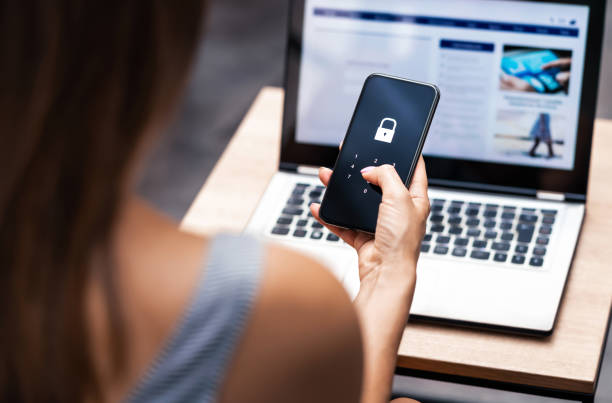
By preventing threats from entering the system and propagating to other devices, this safeguards your computer. Additionally, it might aid in keeping your data on your computer.
Anything entering your computer ports could be processed if they are open. If it’s a malicious application sent by a hacker, this is awful.
Although ports can be shut manually, a firewall serves as a straightforward barrier to shut all ports. Only trusted third-party programs and external devices will be allowed access to the ports as necessary by the firewall.
You can easily turn on the built-in firewall if your operating system has one (Windows XP and later, for example). This is accessible on Windows by going to Control Panel>System and Security.
If your OS doesn’t already have a firewall, you might decide to implement one as an extra line of defense. Comodo and TinyWall are two solutions that are free. A firewall is frequently included with antivirus software.
Software firewalls are the ones mentioned above. The second kind is referred to as a hardware firewall. Although they can be bought individually, these are frequently included in home routers. It might only require that you check to see if yours is turned on.
4. Modify your browser’s options
Most browsers offer settings that let you change how private and secure your browsing .
These can aid in reducing the possibility of malware getting onto your computer and criminal hackers breaking into your system. By blocking cookies, some browsers even let you instruct websites not to follow your online activity.
Although many of the settings are deactivated by default, this means that each time you explore, you can unintentionally provide far more information than necessary. Fortunately, making the necessary changes in your browser’s settings shouldn’t take more than a few minutes.
All four major browsers—Chrome, Firefox, Safari, and Edge—offer thorough assistance documentation. Installing an anti-tracking browser extension like Disconnect or uBlock Origin will add an extra degree of security while using these browsers.
You should pick your browser carefully when it comes to that subject. The ones I’ve just stated are generally thought to be secure.
But because updates and fixes are released frequently, you never know when or how significant a new hole might be. Consider avoiding conventional browsers in favor of privacy-focused alternatives like Epic Privacy Browser, Comodo Dragon, or Tor Browser if you want additional privacy.

5. Download and run antivirus and antispyware programs.
Any device linked to the internet is inherently susceptible to malware, ransomware, and Trojan attacks in addition to viruses. Although it isn’t fully infallible, antivirus software can surely be helpful.
There are some restricted free options available, but the paid options won’t cost you a lot of money. I suggest Bitdefender as a well-liked choice. Check out this data-backed comparison of antivirus for alternatives.
Spyware is a particular kind of virus that’s made to covertly infiltrate computers. Then it waits in the system, collects data, and transfers it to a different party.
Usually, it’s sensitive information like login credentials or financial data. In the end, this can result in identity theft, a multibillion dollar business.
Adware (which frequently generates pop-up windows), Trojans (which masquerade as benign programs), and system monitors (like keyloggers) all fall under the category of spyware and present a very substantial threat. Other spyware types, such as tracking cookies, are usually only somewhat bothersome.
Thankfully, many antivirus applications come with built-in anti-spyware, but there are some specific solutions as well.
If malware has gotten onto your computer, you probably can get rid of it. Many free choices as well as some single-use, premium tools are available for spyware removal.
6. Lock your device and password-protect your software.
The majority of web-connected programs that you install on your computer demand login information. The most crucial thing in this situation is to avoid using the same password for all applications.

It is way too simple because of this for someone to break into all of your accounts and perhaps take your identity.
Consider using a password manager if you have problems remembering numerous passwords. All of your passwords will remain secure thanks to this, and you only need to remember one.
As part of a two-step verification (2SV) process, a password can be used in addition to an email or SMS for added security. 2SV often activates when you use an unfamiliar or new device to log into a website or app and are asked to confirm your identity with a PIN code.
Even while many security measures deal with acoustic and electronic dangers, there is still a chance that someone could gain access to your actual computer.
To at least make it more challenging for them to enter, a straightforward line of defense in this situation is to establish a strong computer password.
Biometric techniques like a fingerprint or retina scan are used for additional types of verification. Key cards and fobs, such those provided by Yubico, could be used as alternative physical verification techniques.
Any of these can be utilized as part of a two-step authentication (2FA) procedure in combination with one another and/or a password.
An genuine lock is an alternative if you’re worried about someone actually taking your computer. Although it may also be used on desktop or laptop computers, this is the perfect choice for laptops.
Small locks like those made by Kensington and other such companies fit into a designated hole in the gadget. Some function with a physical key, while others use a code. There are tablet options, but they are typically more laborious and better suited for point-of-sale applications.

7. Secure your information
It’s probably worthwhile securing that information, whether your computer contains all of your life’s work or a ton of files of sentimental value, including images and videos.
Encrypting your data is one approach to make sure it doesn’t get into the wrong hands. The cost of resources needed to decrypt encrypted data may be enough to discourage a hacker from taking further action.
There are many programs available to help you encrypt things like your computer files, communications, and online accounts and traffic.
VeraCrypt and BitLocker are two popular programs for complete disk encryption. You may find several apps for both Android and iOS as well as standalone utilities to assist you with encrypting your mobile device.

Utilize a VPN.
An good option to increase security is to use a virtual private network (VPN), especially when browsing the internet. Your entire internet traffic is tunneled through an intermediary server in a different location while utilizing a VPN. In order to prevent your ISP from tracking your activities, this masks your IP address and replaces it with a different one.
Additionally, you often have the option to select the server location based on your requirements, such as obtaining the quickest speeds or unblocking geo-restricted content.
A VPN can also assist you in browsing anonymously on public wifi networks and accessing content that has been blocked (e.g. Facebook in China).
There are several decent free options available when it comes to provider selection, but monthly costs for subscription services may be quite low, even as low as $3.
Although the free ones frequently have less functionality, they might be useful for obtaining a sense of what is offered. Most premium solutions provide extensive money-back guarantee periods, and some paid options offer free trial periods for the entire service.
Whatever you keep on your computer, it’s always advisable to secure its data from thieves and prying eyes. Although nothing is ever totally secure, taking the aforementioned precautions will give the majority of people more than enough security and protect their data.
Do you have any question please share it with us Here…
